Autocomplete PCF Control
You can find the links to the source code and the solution
file below:
Solution File Link
Using the Autocomplete
Control in Dynamics 365
Below are the steps to use the control in Dynamics 365.
1. Import the solution AutocompleteControl.zip to CRM
2. Open the Account Form in Form Designer.
3. Select the “Address 1 Country/Region” field and click on “Change
Properties”.
4. Go to Controls tab and click on “Add Control”.
5. Select Web, Phone and Tablet radio buttons.
6. Set the Options property with list of options separate by
comma. Eg Angola,Austria,Australia.
7. Set the background color property to change the color for
the Autocomplete control
8. Navigate to Account form in CRM and select the country
from the autocomplete control.
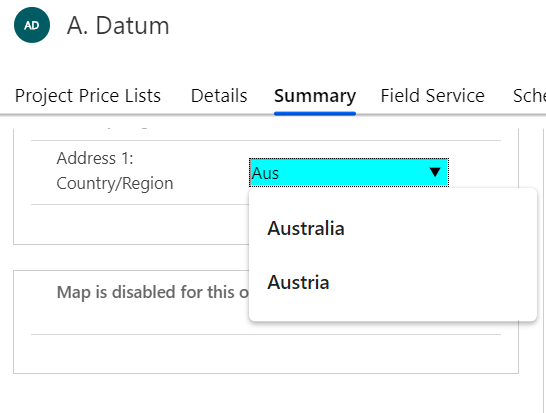



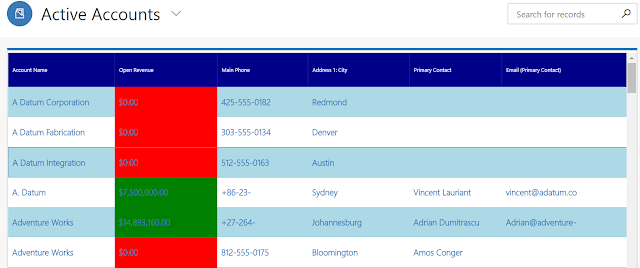
Hi ,
ReplyDeleteI'm new to PCF..For input of-type optionset how to get the text value.
"raw" will give the option set Value,but I need to get the text..Is it possible.. Thanks in Advance
Is there a way to change it to bind it to a dataverse table entries, so that the OOB Autocomplete which has bugs can be replaced ?
ReplyDelete